Card scanning
Our checkout UI supports camera-based card number recognition.
Card Scanning via NFC
Our checkout UI supports card scanning using NFC to extract card details from a contactless card.
This feature is enabled by default and can be disabled if needed.
By default card scan is shown in ready-to-use UI. Since version 5.2.0, you can enable or disable this option by setting boolean property cardScanButtonAvailable of OPPCheckoutSettings class.
OPPCheckoutSettings *checkoutSettings = [[OPPCheckoutSettings alloc] init];
checkoutSettings.cardScanButtonAvailable = NO;let checkoutSettings = OPPCheckoutSettings()
checkoutSettings.cardScanButtonAvailable = falsecheckoutSettings.setCardScanningEnabled(false);checkoutSettings.isCardScanningEnabled = falseHow It Works
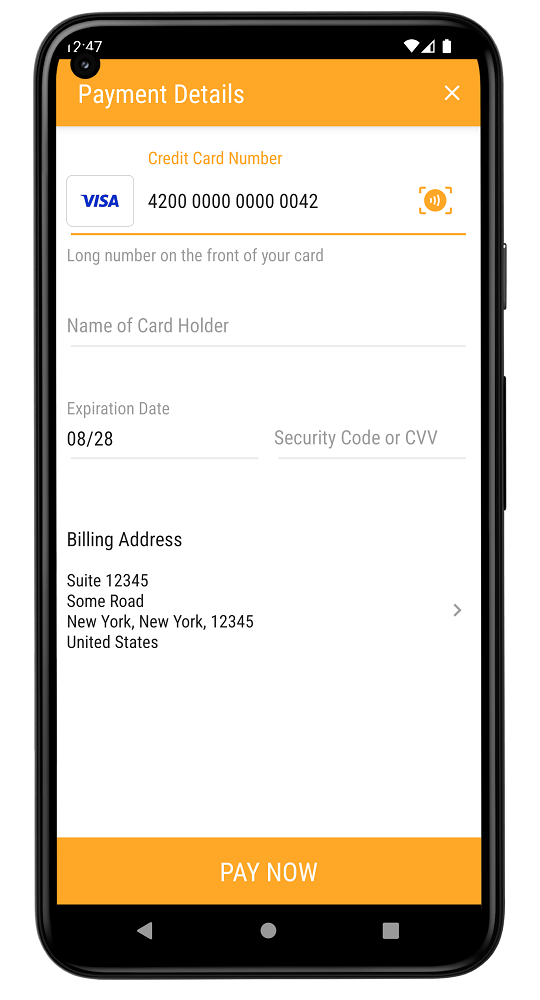
- Tap the contactless card icon in the card number input field.
- Hold the contactless card near the device’s NFC reader.
- Follow the on-screen instructions to complete the scan.
- The card number and expiration date will be filled in automatically.
NOTE: This feature uses NFC to read the card number and expiration date from a contactless card and automatically populates them into the card payment form. It does not perform an EMV transaction or support card-present processing.
How It Works
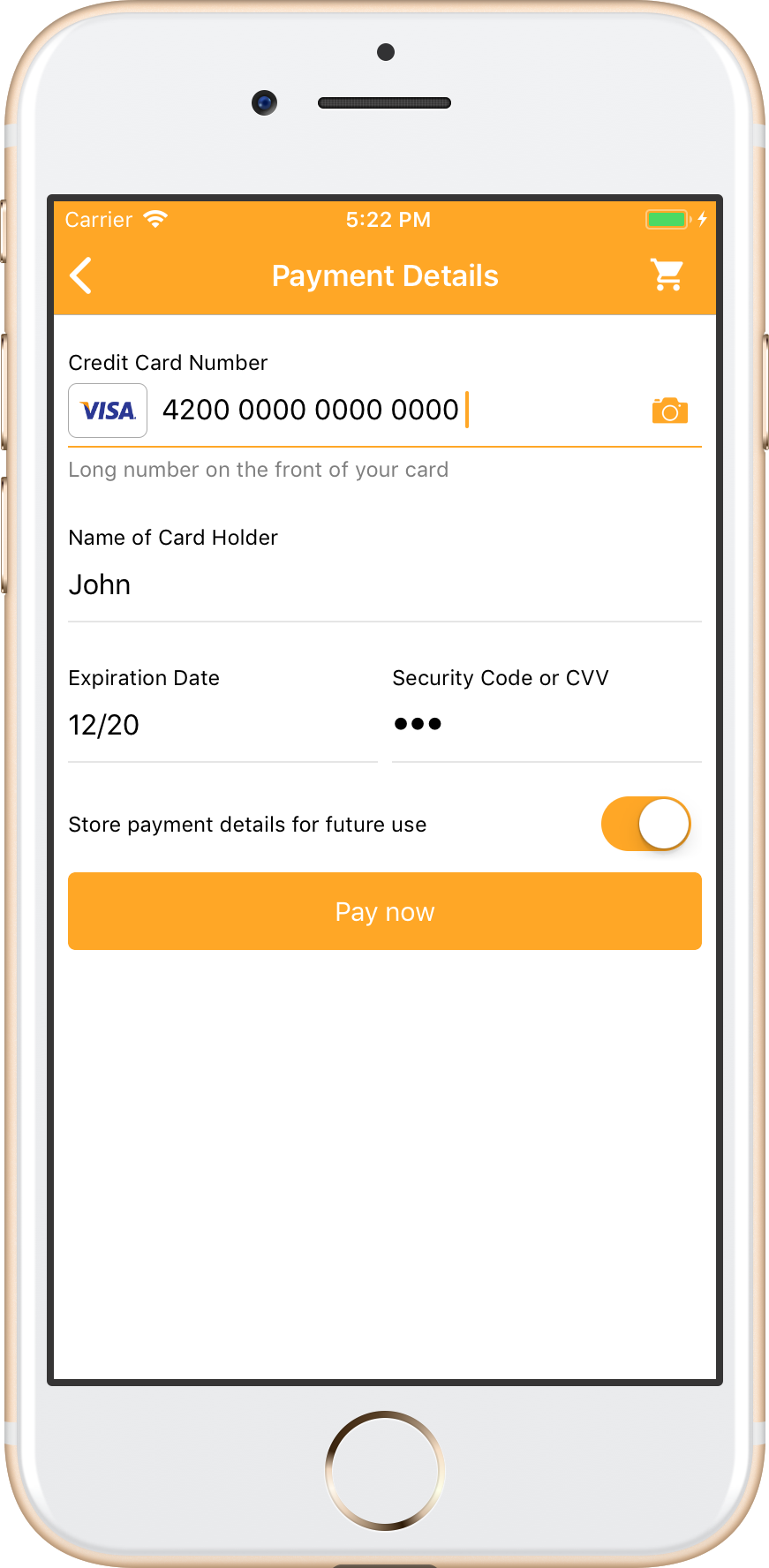
Card number and expiration date can be scanned with your phone camera, saving you from having to key in your digits manually.
- Tap the camera icon in the card number field to scan the card.
- For the first time the app will request access to the camera.
- Then position your card and it will scan card number and expiration date.
You will still need to manually enter card holder and CVV code.
Integration
Follow the steps below:
- If you upgrading from previous version of mSDK make sure to remove
OPPWAMobile-CardIO.xcframeworkfromFrameworksfolder. - Provide usage descriptions in your app's
Info.plist
NSCameraUsageDescription- set the value to be a string describing why your app needs to use the camera (e.g. "To scan credit cards."). This string will be displayed when the app initially requests permission to access the camera.NSPhotoLibraryUsageDescription- Card.IO never asks for this key actually, however it's needed when uploading to App Store. Set any non-empty string, e.g. duplicate NSCameraUsageDescription description.